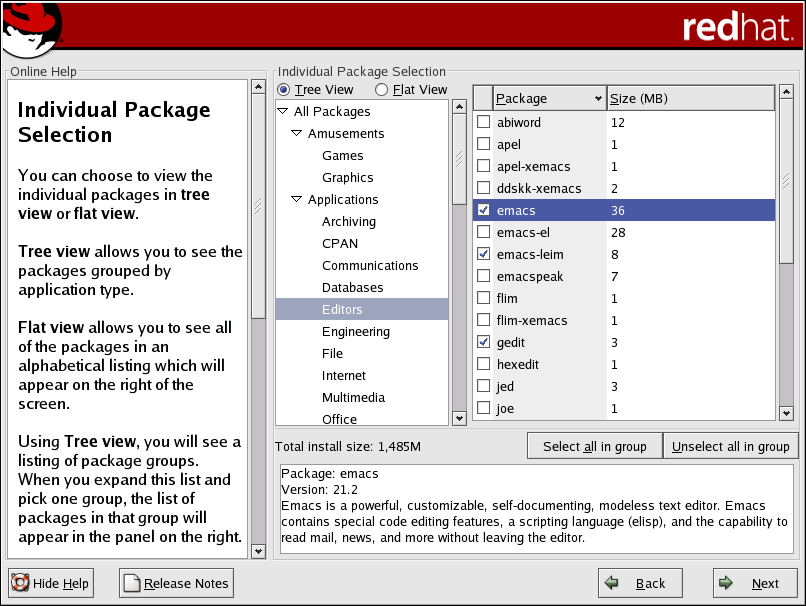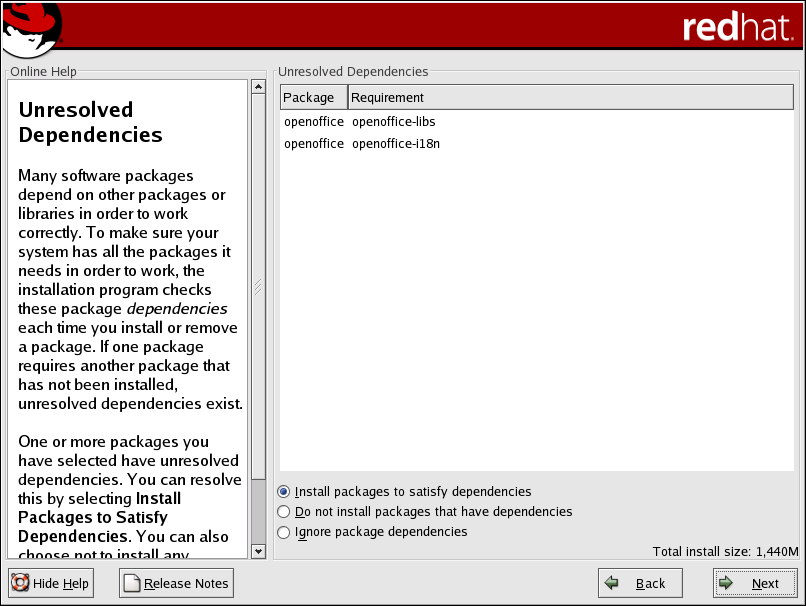A.5. Selecting Packages to Upgrade
On this screen, you can choose which packages you would like to upgrade (see Figure A-5).
You can choose to view the individual packages in Tree View or Flat View.
Tree View allows you to see the packages grouped by application type.
Flat View allows you to see all of the packages in an alphabetical listing on the right of the screen.
Using Tree View, you see a listing of package groups. When you expand this list (by double-clicking on the folder arrow beside a package group name) and pick one group, the list of packages in that group appears in the panel on the right. Flat View allows you to see all of the packages in an alphabetical listing on the right of the screen.
To sort packages alphabetically, click on the Package tab. To sort packages by size, click on the Size (MB) tab.
To select an individual package, click the checkbox beside the package name. A check mark in the box means that a package has been selected.
For more information about a specific package, click on the individual package name. The package information will appear at the bottom of the screen.
You can also select or deselect all packages listed within a particular group, by clicking on the Select all in group or Unselect all in group buttons.
Certain packages (for example, the kernel and certain libraries) are required for every Red Hat Linux system and are not available to select or deselect. These base packages are selected by default.
A.5.1. Unresolved Dependencies
If any package requires another package which you have not selected to install, the program presents a list of these unresolved dependencies and gives you the opportunity to resolve them (see Figure A-6).
The Unresolved Dependencies screen appears only if you are missing packages that are needed by your customized package selection.
At the bottom of the screen, under the list of missing packages, an Install packages to satisfy dependencies radio button is selected by default. If you leave this checked, the installation program will resolve package dependencies automatically by adding all required packages to the list of selected packages.
If you do not wish to install packages that require other packages, select Do not install packages that have dependencies.
To install only the packages you have selected and leave the dependencies unresolved, select Ignore package dependencies.
 | Tip |
|---|---|
To install or remove packages after you have completed the installation, use the Package Management Tool. Type the redhat-config-packages command in a shell prompt to launch the Package Management Tool. If you are not root, it will prompt you for the root password to continue. |