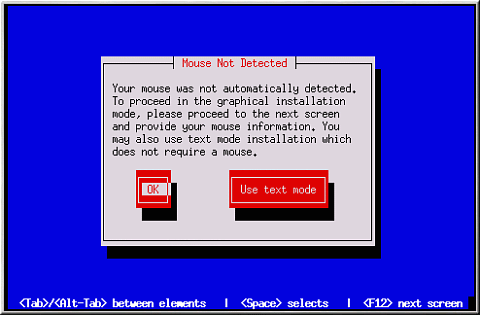D.2. Trouble Beginning the Installation
D.2.1. Is Your Mouse Not Detected?
If the Mouse Not Detected screen (see Figure D-1) appears, then the installation program was not able to identify your mouse correctly.
You can choose to continue with the GUI installation or use the text mode installation, which does not require using a mouse. If you choose to continue with the GUI installation, you must provide the installation program with your mouse configuration information (see Section 3.14 Mouse Configuration).
D.2.2. Problems with Booting into the Graphical Installation
There are some video cards that do not work properly with the Red Hat Linux installation program. The end result being a problem booting into the graphical installation program.
If the installation program does not run using its default settings, it will try to run in a lower resolution mode. If that still fails, the installation program attempts to run in text mode.
Users who have video cards that do not run at 800 x 600 resolution should type lowres at the boot: prompt to run the installation program in 640 x 480 resolution.
Another possible solution is to try using the resolution= boot option. This option may be most helpful for laptop users. Refer to Appendix H Additional Boot Options for more information.