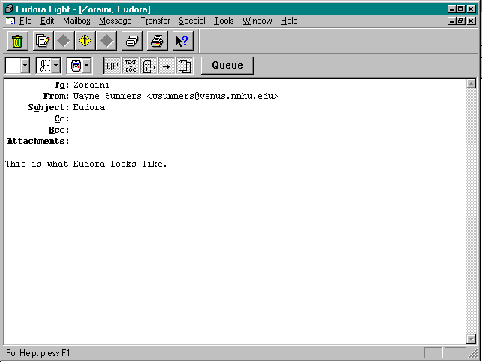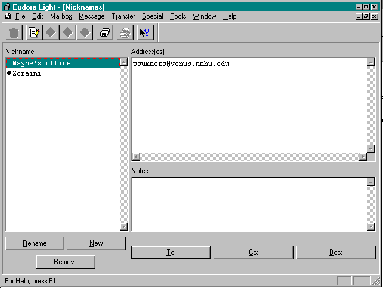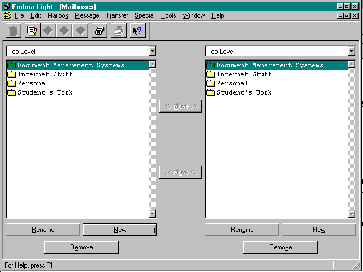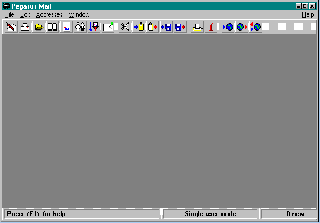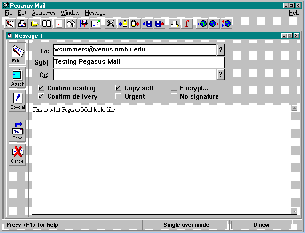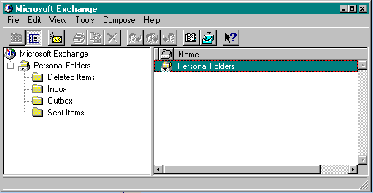Chapter 2: E-mail - Send a Message Around the World
E-mail is sending a message electronically over a computer network. This may be just sending a message to the person sitting at the computer next to you. Or it may be sending a message to someone half way around the world. You con communicate directly with everyone from your favorite music or movie star to the President of the United States. Among the things you can do is send and receive electronic letters, send and receive files and receive mail from on-line discussion groups.
2.1 What is needed to send e-mail?
To send e-mail, you need a computer, a connection to the Internet (direct or via modem) and software to handle the sending and receiving of electronic mail. The administration of your Internet connection will also need to provide you with an Internet address. My campus address is summers_wayne@ColumbusState.edu. Wsummers is my computer-id. Venus is the name of one of our computers that handles the mail, while nmhu is the "domain" where that computer is located and edu is the top-level domain for educational institutions in the United States. I also had another Internet address wayne@pppitm.ppp.itm.my. In this address, wayne is my computer-id and pppitm is the name of the computer that handles the mail. Ppp.itm is the domain where the computer is located and my represents the country of Malaysia. Other top-level domains are listed in Table 1.
|
.com |
commercial service ex. somebody@microsoft.com |
|
.edu |
U.S. educational institution ex. summers_wayne@ColumbusState.edu |
|
.gov |
U.S. government agency ex. president@whitehouse.gov |
|
.mil |
the U.S. military ex. armybrat@army.mil |
|
.org |
other U.S. organizations ex. computer-nerd@acm.org |
|
.net |
network resource agencies ex. listserv@listserv.net |
|
.au .ca .de .jp .es .ch .uk .us |
Australia, Canada, Germany, Japan, Spain, Switzerland, United Kingdom, United States |
Table 1 - Internet Top-level Domains
2.2 What is e-mail and how does it work?
When the network administrator gives you your account, he/she will also create a private electronic mailbox in the "post office" for the computer that acts as the mail server. Messages sent to you will be placed in this mailbox. You may read these messages at any time after they have been sent. The messages will stay in your mailbox until you delete them. Many computer networks use a Post Office Protocol (POP) mail server. When you connect to a POP mail server, all of your mail is sent to your computer.
When you mail a message to someone, you must know their e-mail address. If you mistype an e-mail address, the message will be returned to you. This is called "bouncing". If the receiverís computer post office is turned off, most e-mail systems will attempt to deliver the message for up to three days. If the e-mail is not successful after this, it will bounce your message back to you.
Most e-mail software comes with a simple editor for creating and reading the e-mail. Usually before you create your message, you will need to enter the e-mail address of the recipient and the subject of your message. It is very important to include a subject. This enables the recipient to determine the urgency of reading the e-mail. Most e-mail software will supply your address as the return address. Once this information has been entered, you may begin to type your message. Most e-mail editors will create plain text or ASCII files. If you attach anything other than plain text, the receiver must have either the same software or a way of converting what you have attached. Figure 2.1 shows a typical e-mail message.
My e-mail system expects me to put the address inside a header SMTP%" ". Most e-mail systems do not. Most e-mail software allows you to send messages to more than one person and also to send "carbon copies" Ccs. Many e-mail programs allow you to create address books and mailing lists which simplify the procedure considerably.
Everything after
RFC 822 Headers is referred to as the mail headers and shows the route the e-mail message took. Many e-mail software programs will remove the mail headers before displaying the message.After you have read your mail, you will either want to delete it or store it for later reference. Many e-mail systems allow you to create folders for organizing your archived e-mail messages.
|
From: SMTP%"abc@pop.jaring.my" To: summers_wayne@ColumbusState.edu (Wayne Summers) CC: Subj: Re: Abstracts for Educomp '96 Hi Dr. Wayne Summers: How are you. Good to hear from you again. I am glad that you are coming to our Educomp 96 to present papers. anyway please send hard copies of the abstracts as soon as possible. My address is as follows: ================== RFC 822 Headers ================== Return-Path: abc@pop.jaring.my Received: by venus.nmhu.edu (UCX V3.3-7A); Tue, 19 Dec 1995 16:36:53 -0700 Received: from 161.142.2.159 (j1.brf8.jaring.my [161.142.2.159]) by relay4.jari g.my (8.7.1/8.7.1) with SMTP id HAA12064 for <summers_wayne@ColumbusState.edu >; Wed, 2 Dec 1995 07:36:25 +0800 (MYT) Date: Wed, 20 Dec 1995 07:36:25 +0800 (MYT) From: abc@pop.jaring.my Message-Id: <199512192336.HAA12064@relay4.jaring.my> Subject: Re: Abstracts for Educomp '96 To: summers_wayne@ColumbusState.edu (Wayne Summers) X-Mailer: AIR Mail 3.X (SPRY, Inc.) |
Fig. 2.1 - Received e-mail message
2.3 Finding an E-mail address
Currently there is no complete "white pages" for the Internet. If you want to find someoneís e-mail address, the best way is to ask them. If that is not possible, there are several utilities that might help in locating an e-mail address.
2.3.1 Finger
If you know the location of the person whose e-mail address you are trying to locate, you can use a program called finger. The finger program is available on most UNIX hosts although some sites have the finger program turned off. There is also a Windows version of the finger program and a finger command with the e-mail program Eudora.
Typing finger username@hostname will give information about a specific user on a computer while finger @hostname will give a list of users who are currently logged on the host computer. On some computers you can use wildcards (* and ?) if you donít know the exact username.
2.3.2 Phone books through Gopher
Many universities and other institutions maintain an e-mail phone book that is accessible through gopher (see chapter 6). Access the University of Minnesotaís gopher server (gopher.micro.umn.edu) and use the Phone Book menu. Fig. 2.2 shows a sample for obtaining information on someone from the National University of Singapore. Many of these phone books use a program called CSO (Computing Services Organization) that allow their database of names to be searched.
|
Internet Gopher Information Client 1.2VMS pl0 Asia Pacific 1. Australian Academic and Research Network <?> 2. Australian Defence Force Academy <CSO> +----------------------National University of Singapore---------------------+ | | | Name | | Email | | Title | | Department | | Faculty | | | | [Switch Fields: TAB] [Cancel: ^G] [Erase: ^U] [Accept: Enter] | | | +----------------------------------------------------------------------------+ --> 14. National University of Singapore <CSO> 15. Queensland Institute of Medical Research, Australia <CSO> 16. University Of New England, Northern Rivers, Australia <CSO> 17. University of Adelaide, Australia <?> 18. University of Canterbury, New Zealand <?> Press ? for Help, q to Quit, u to go up a menu ... |
Fig. 2.2
From the same gopher Phone Book menu you can connect to WHOIS searches for many institutions.
2.3.3 Netfind
If you donít know the personís username, you can also try the Netfind. You can give Netfind the personís name and organization if you know it and it will return any matching names. Netfind servers are maintained around the world, but need to be connected to using Telnet (see chapter 7). Select a site nearest you and login as netfind.
(see Fig. 2.4)
netfind.info.au (AARNet, Australia)
bruno.cs.colorado.edu (University of Colorado, Boulder)
dino.conicit.ve (Nat. Council for Techn. & Scien. Research, Venezuela)
ds.internic.net (InterNIC Directory and DB Services, S. Plainfield, NJ)
lincoln.technet.sg (Technet Unit, Singapore)
monolith.cc.ic.ac.uk (Imperial College, London, England)
mudhoney.micro.umn.edu (University of Minnesota, Minneapolis)
netfind.anu.edu.au (Australian National University, Canberra)
netfind.ee.mcgill.ca (McGill University, Montreal, Quebec, Canada)
nic.nm.kr (Korea Network Information Center, Taejon, Korea)
redmont.cis.uab.edu (University of Alabama at Birmingham)
|
Top level choices: 1. Help 2. Search 3. Seed database lookup 4. Options 5. Quit (exit server) --> 2 Enter person and keys (blank to exit) --> gates microsoft Please select at most 3 of the following domains to search: 0. hkmsug.org (hong kong microsoft user group, central, hong kong) 1. mcpmag.com (microsoft certified professional magazine, newport beach california) 2. microsoft.com (microsoft corporation, redmond, washington) 3. microsoft.de (unspecified) 4. microsoft.net (microcomputing concepts, inc, brooklyn, new york) 5. msfarm.com (microsoft, farmington, connecticut) |
Fig. 2.4
2.3.4 Other ways to find someone on the Internet
X.500 is an international standard for maintaining geographical directories of e-mail addresses. Two locations that you can telnet to use their directory services are:
ds.internic.net (log-in as x500)
wp.adelaide.edu.au (log-in as de)
If the person you are contacting has a Web page, you may be able to find it by looking in the yellow pages at http://www.yelllow.com/cgi-bin/online (see chapter 10 for details on this). Yahoo at http://www.yahoo.com is currently developing a white pages of e-mail addresses. You can also use a search engine like http://altavista.digital.com to look for Web pages with the personís name in it.
2.4 Using the Eudora E-mail software
There are freeware versions of Eudora Lite for Windows and Macintosh and a commercial version of Eudora called Eudora Pro (Version 2.0 and above). The latest version of Eudora Light can be found on ftp.qualcomm.com, in the directory quest/windows/eudora/1.5. The Windows freeware user manual can also be found on ftp.qualcomm.com, in the directory quest/windows/eudora/documentation.
2.4.1 Minimum Requirements
Eudora Light requires the following:
- IBM PC or compatible.
- Microsoft Windows 3.1 for 16-bit version; Microsoft Windows 95 or Windows NT 3.51 for 32-bit version.
- Winsock 1.1 API compliant networking package (not needed for serial connection).
- A mail account with an Internet Service Provider or an Internet-style network.
- Access to your mail account via a modem (9600 bps or higher recommended)
or Internet-style network connection.
- Microsoft (or compatible) mouse (highly recommended)
- At least 2M of free disk space (more depending on mailbox sizes)
2.4.2 Installation
To install Eudora, download the software archive (i.e. eu154b11.exe) into a directory on your PC. Double click on the archive to unpack it into the same directory, then follow these directions:
1. Exit any applications you are running.
2. In the Windows Explorer or File Manager, double-click on Setup.exe to start the Setup program.
3. Read the Welcome screen, then click Next.
4. Specify a directory to install Eudora, or your current Eudora directory if you have one, then click Next.
5 Specify which version of Eudora you wish to install, then click Next. If you are unsure of which version to install, follow the recommendation made by the Setup program.
6. Verify that the displayed settings are correct, then click Next (or use the Back button if you need to go back and make changes).
7. Eudora is installed in the destination directory, and you are prompted for whether or not you want to view the README file.
Click Yes.