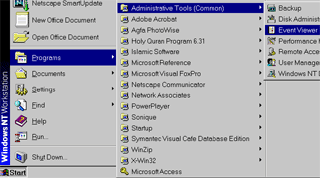
Click the Start menu. Choose Programs then "Administrative tools". Select "Event Viewer" from the menu.
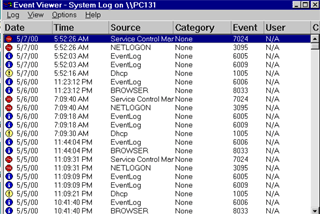
The system log is open by default when starting Event Viewer. It contains events related to services, drivers and other system components.
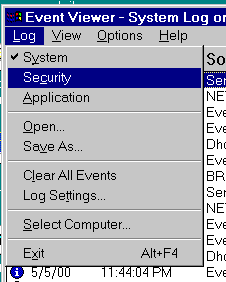
To view the Security Log, select "Security" from the "Log" menu. This log contains mainly events relating to logon attempts and access to resources and other security issues.
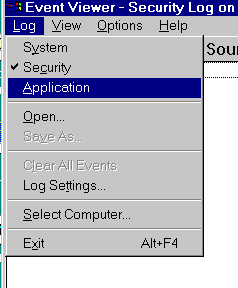
To view the Application log, select "Application" from the "Log" menu. Application log contains error messages related to applications.
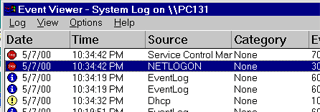
Double click an event to open it. Events that start with a red Stop sign are events containing error messages.
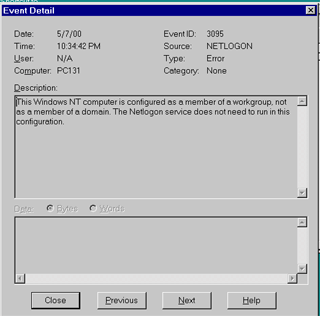
The event detail window contains date, time, source and type of the event as well as a description of the event. This information can be very useful for troubleshooting system problems.