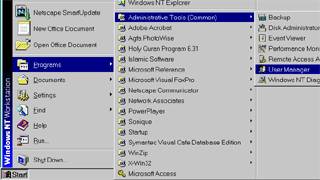
Click the Start menu then choose Programs. In the Programs menu select "Administrative tools" then choose User manager.
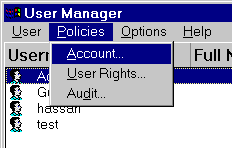
Click the "Policies" menu and choose "Accounts" from the menu.
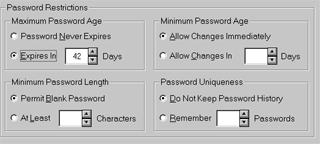
In this window you can set a minimum and maximum password age. This is so that users will have to change their passwords more often. You can also set password length and uniqueness. All those settings are meant to strengthen security.
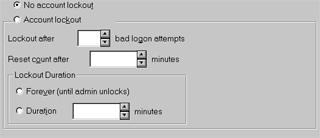
Account lockout allows you to set your account to be locked out after certain number of bad attempts. This is useful in case somebody is trying to guess your account password.
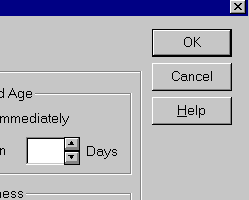
Click the "OK" button to save the changes and close the window.