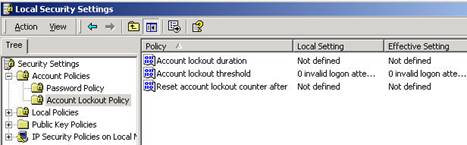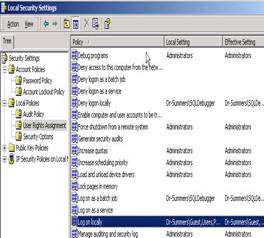LAB ASSIGNMENT 4 - Setting Windows
Security
Materials Needed:
- Computer
- Installed Windows XP
Activity
|
Step 1: Opening Local Security Policy |
|
|
|
Select Administrative tools in Control Panel; then choose Local Security Policy. |
|
|
|
Step 2: Opening Password Policy |
|
|
|
Expand Account Policies and then Click on Password Policy. |
|
|
|
Step 3: Adjust Password Policy |
||
|
||
|
Step 4: Setting Account Lockout Policy |
||
|
Expand Account Policies and then Click Account Lockout Policy. Allow the user three invalid login attempts before locking the account. |
||
|
Step 5: Preventing the Display of the Last Logon Name |
||
|
Expand the Local Policies and click Security Options. Doubleclick Do not display last user name in logon screen. Click the Enable radio button. |
||
|
Step 6: Preventing Users from Logging on Locally |
||
|
|
|
|
|
Click User Rights Assignment. Doubleclick Logon locally. Click the check boxes for removing this property from Guests. |
||