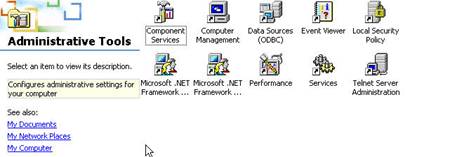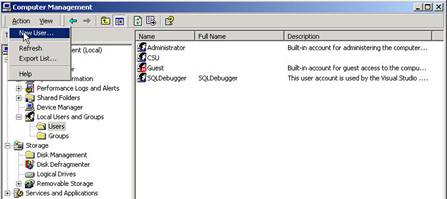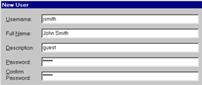LAB ASSIGNMENT 3 - Adding a New User
Materials Needed:
- Computer
- Installed Windows XP
Activity
|
Step 1: Opening Computer Manager |
|
|
Click the Start menu then choose Control Panel. In the Programs menu select "Administrative tools" then choose “Computer Management”. |
|
|
Step 2: Opening "New User" Window |
|
|
Find Users in the menu and Select the Action – “New User”. |
|
|
Step 3: Add User Information |
|
|
Type in user information. Username and password will be used to authenticate the user at logon. |
|
|
Step 4: Select Password Properties |
|
|
Select the option you want for the password |
|
|
Step 5: Entering Group Memberships |
|
|
Click the "Groups" button to open the "Group memberships" window. |
|
|
Step 6: Add User to a Group |
|
|
|
|