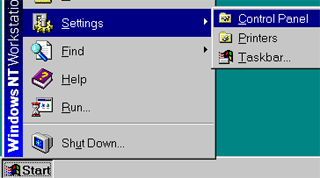
Click on the Start Menu; choose "Settings" then "Control Panel" from the menu.

Double click the "Server" control panel to access Server properties window.
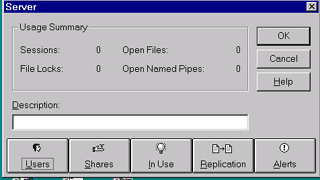
In the Usage summary window you can take a quick look at how your network resources are used. This window shows the number of connections (Sessions) and the number of open files accessed from the network. Click on the "Users" button to get more information about the users on the server.
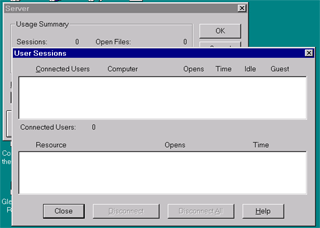
In this window you can see the users that are connected to your shared folders from which computer and for how long. Click the "close" button. In the "Server" window click on the "Shares" button and go to the next step.
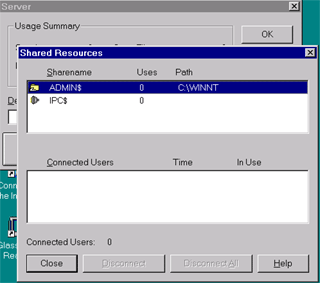
In this window, you can see the folders that are shared in your computer, including the administrative shares. All the drives in your computer are actually hidden shares that can be accessed by mapping them using a UNC path plus a dollar sign ($). For example to access the "C" drive of a computer named pc5 you type : \\pc5\c$. You need the administrative password to access it of course.