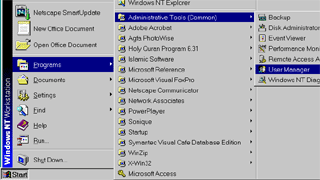
Click the Start menu then choose Programs. In the Programs menu select "Administrative tools" then choose User manager.

From the "User" menu choose "New User."

Type in user information. Username and password will be used to authenticate the user at logon.

Select the option you want for the password
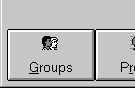
Click the "Groups" button to open the "Group memberships" window.
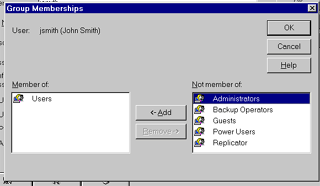
Select the group you want the user to be member of in the right window and then click "Add" button to add it. Groups are a good way to organize the users and assign them common privileges. Members of the Administrative group have full control of computer resources. Click OK to close the "Group membership" window then click OK again to add the user and close the "New user" window.