
Right click the "Network Neighborhood" icon in your desktop and choose Properties from the menu. Another way to access it is by opening the Network Control Panel.
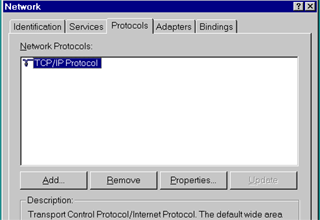
Click the Protocols tab. Select TCP/IP. If it's not there, see "Adding new network protocol" tutorial. Then click "Properties" button.

If your network has a DHCP server (contact your Network administrator to find out), then select the radio button next to "Obtain an IP address from DHCP server." If necessary, contact your network administrator or ISP to obtain an IP address and related information. When you have this information you can select the radio button next to "Specify an IP address" and enter your IP address, Subnet Mask and Default Gateway in the specified fields.

SIn the DNS tab choose a Host name for your computer, a domain, and enter a DNS server IP address in the specified field. (Ask your network administrator for this information.)