
Right click the Task Bar and choose Task Manager from the menu. You can also use Ctrl+Shift+Esc keys (simultaneously).
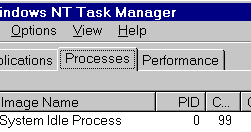
Click on the Processes Tab to view system processes.
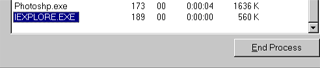
Select a process from the list and click on the End Process button to terminate it. This is useful for troubleshooting purposes. Do not end a process if you are not sure of the consequences.

A warning message will prompt you to confirm the End Process command. When ending a process no data is saved so it's important to use this command only when necessary.
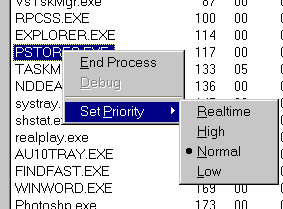
Right click the process whose priority you want to set. Select Set Priority from the menu then choose the level of priority you want from the submenu.

Click on the View menu and choose Select Columns.
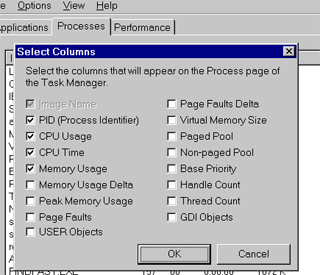
Select the columns that will appear on the process page of the Task Manager.