
Right click the Task Bar and choose Task Manager from the menu. You can also use Ctrl+Shift+Esc keys (simultaneously).
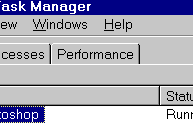
Click the Performance tab to open it.
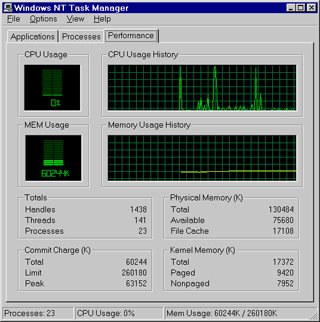
In the performance tab, you can view important system information like percentage of CPU usage with a chart showing the CPU usage history. This is very helpful in determining how your is CPU used, and easily shows if there is a process that is taking most of CPU time This indicator should be less than 10%. A considerably high value means that there is a problem with your system or that you need a faster CPU. You can also view a detailed information about memory usage.
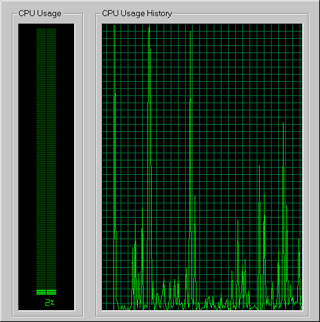
Double click anywhere in the performance tab to maximize the window. Double clicking again on the window will return it to its initial size.